 Do you and your team collaborate on documents and spreadsheets? Are you constantly sending emails back and forth with Microsoft Office documents attached? That can be a clunky process, especially when it comes to collaboration. It’s easy to lose track of which version of the document that you’re viewing is, and it’s easy to miss changes that were made by a co-worker or teammate.
Do you and your team collaborate on documents and spreadsheets? Are you constantly sending emails back and forth with Microsoft Office documents attached? That can be a clunky process, especially when it comes to collaboration. It’s easy to lose track of which version of the document that you’re viewing is, and it’s easy to miss changes that were made by a co-worker or teammate.
For a long time, there hasn’t been any alternative to Office, which has been the de facto software suite in almost every business. That’s all changed, though. Google Drive was released in 2007, and at first, it wasn’t much of a competitor to Office. However, after years of improvements, it’s now becoming a serious challenger.
One of the main reasons businesses are starting to use Drive is its robust collaboration features. Drive gives you and your team the ability to work on documents together in real time. That means no more attaching files to emails and sending them back and forth. No more trying to figure out which document version is the correct one. You and your team can simply enter the document (or access it from a link) and make any changes that are needed.
Collaboration and communication features
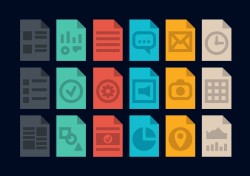 Google Drive is unique because it has features that allow you and your team to work together on documents as if you were sitting at the same computer, even if you’re on opposite sides of the country. Here are a few of the most popular collaboration features:
Google Drive is unique because it has features that allow you and your team to work together on documents as if you were sitting at the same computer, even if you’re on opposite sides of the country. Here are a few of the most popular collaboration features:
Invite to edit. When you want to share a Google Drive document with someone else, you don’t have to save it and attach it to an email. You simply click the blue “Share” button at the top-right corner of the screen.
That button brings up a pop-up box. You can then enter the person’s email address. They’ll receive an email with a link to the document. You can also set security controls, designating whether the person can edit the document or only view it.
Document notes. Do you ever wish you could just scribble some notes in the corner of a document? With Google Drive, you can. You simply highlight the important line of text or cell on the spreadsheet and then click “Insert note.” You can type your thoughts and that note will be visible to anyone else who answers the documents.
 The best part is that other editors of the document will get an email notifying them of your note. They can go to the document and respond to your note, almost like a chat exchange. If you’ve asked for a quick edit or question, they can click “Resolve” to let you know that they’ve addressed your request.
The best part is that other editors of the document will get an email notifying them of your note. They can go to the document and respond to your note, almost like a chat exchange. If you’ve asked for a quick edit or question, they can click “Resolve” to let you know that they’ve addressed your request.
Collaborative editing. This is a great feature for coworkers who are working on something together from remote locations. Multiple people can be in a document at the same time. Each person has their own avatar and their own uniquely colored cursor. That way, you can tell who is doing what.
That also helps when discussing a document. You can use your uniquely colored cursor to highlight passages or spreadsheet cells. Everyone else will then know exactly what part of the document you’re referencing because they can see what your cursor is doing.
Autosave. Anyone who has ever accidentally lost an Office document can appreciate this feature. Google Drive automatically saves as you’re working. That means there’s only one “version” of the document – the latest one. Edits are always saved, but you can also pull up the revision history if you’d like to find previous versions.
So the next time you and your team need to collaborate on documents, consider taking Google Drive for a spin.
