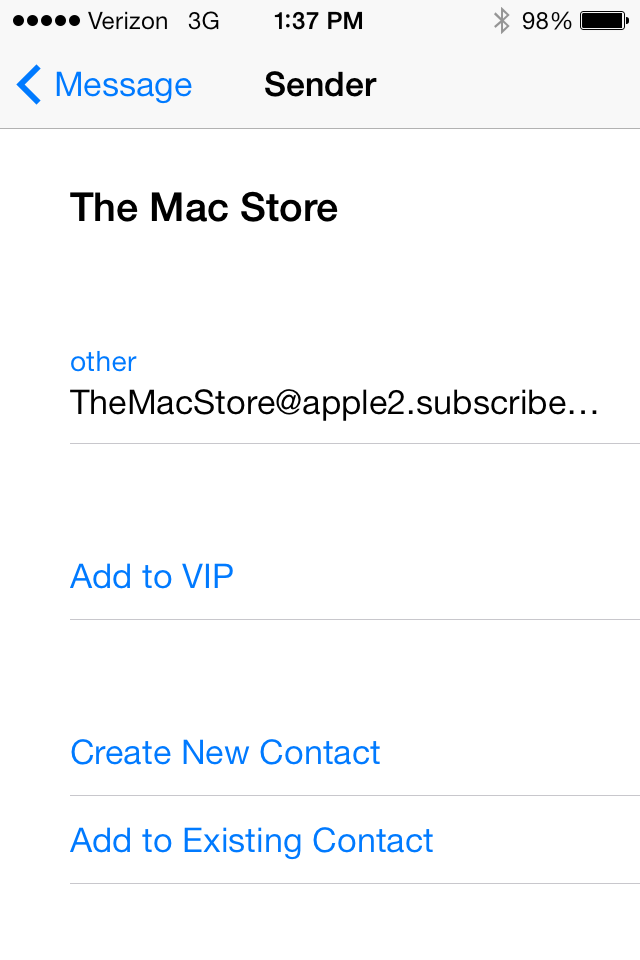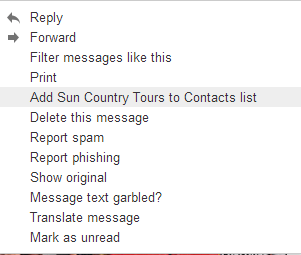Getting your message opened and read is foundational to the success of your email marketing programs, which is why whitelisting is an essential part of a strong email strategy. Your messages might contain the most amazing content in the world, but if they never make it into your recipients’ inbox, all that work is for nothing. When your audience doesn’t receive your emails, it’s bad for business, because your conversion rates will suffer. And if they identify your emails as spam, it’s even worse – and your entire organization may have to deal with the consequences.

Becoming a safe sender in the eyes of your customers and prospects is an excellent strategy. If your From address has been added to their contact list, whitelist, or address book, you become a safe sender. And most email clients make it possible for recipients to automatically display images when an email is from a safe sender. But in order to do that, you need to make it clear to your recipients why your brand deserves to achieve that status, as well as what they need to do in order to make that happen. Here are whitelisting tips to help you make it happen.
How to Whitelist an Email: Become a Safe Sender
The best way to make sure your email messages get through is to have your recipients add your “From” address to their contacts or safe senders list. That tells their email client that they’re willing to receive email from you. This practice is called whitelisting, and it’s a way to identify that certain email addresses or IP addresses are sending mail that is wanted. It’s also a good reason to use the same From address consistently, so your recipients don’t have to add your organization as a safe sender multiple times. If you send messages from five different email addresses, only the ones that have been added to their contact list may make it through.
Ask your email subscribers to whitelist your email right up front – when they opt in, for example. Make the request periodically as well. But don’t just ask to be whitelisted – make sure you’re clear about the value of what your recipients are getting and what they’ll miss out on if the messages go to the bulk folder or spam jail.
You can also include reminders in your email message, but don’t ask in the preheader – save that real estate for messaging that will help get your email opened. Instead, include your whitelist email request in a sidebar or in the footer so it’s easy to access but not front and center.
Instructions for Whitelisting
In order to cover your bases with your recipients, you’ll want to include instructions on how to whitelist your email for the major email clients. You can get a current tally of the most popular clients from Litmus Email Client Market Share. Remember, this is a moving target; it’s a list that’s changing all the time. Plus, nearly 60% of US consumers own smartphones, and Forrester forecasts that smartphone adoption will reach nearly 2 billion users around the globe by the end of 2015. So if your recipients are using mobile email, you’ll want to take that into account.
The thing is, it’s critical to look at your email list (and segments of that list) to understand what your audience needs.
- Which email clients do they use?
- Are they reading their email on a mobile device or a desktop PC?
- Which operating system are they using?
Ideally, you would use dynamic content to provide the instructions (or a link to them) based on the email client your recipient is using most – because as we all know, our reading habits change depending on whether we’re at work, at home, or on the go.
Here are the instructions for getting your From email address added to contacts for several major email clients. It’s by no means exhaustive, and of course, these things change over time, so if you’re planning to include instructions (or link to them) in your emails or landing pages, be sure to check the source first.
Apple Mail
If you’re lucky, your contacts will whitelist your email address and add you to the VIP list. That means your messages are placed in a different folder and get a special alert. Of course, getting added to a contact list is also good. Either way, the instructions that you give your email recipient are pretty simple.
How to Whitelist an Email On iPhone:
- Tap the sender’s email address.
- Select Add to VIP, Create New Contact or Add to Existing Contact.
On the desktop:
- Move your pointer to the left of the sender’s name in the message header
- Click on the star that appears.
You can also hover the pointer over the sender’s email address, click the arrow that appears, and then choose Add to VIPs. Learn more about Apple email accounts.
Gmail
When using Gmail, it’s easy to whitelist by adding email addresses to your contacts list.
On mobile:
Add the contact to your device-specific contact list to make sure you receive emails from them.
On the desktop:
- Open the message. Click the down arrow that’s next to the Reply arrow at the top right of the message.
- Scroll down to “Add <NAME> to Contacts list” and select it.
Learn more about Gmail contacts from Google Support.
Yahoo Mail
When you receive an email from a new contact, you can whitelist them by clicking their name and select Add to Contacts to make sure they stay out of your spam folder. Or you can do it the old-fashioned way:
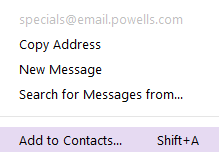 Click New Contact.
Click New Contact.- Enter the contact’s information.
- Click Add More to add additional information fields.
- Click Save.
Here’s where to find help for the many variations of Yahoo Mail:
You can also check your spam folder to find emails that have been sent there in error. Right-click on the message and select “Not Spam” to make sure they don’t get flagged in the future.
Microsoft Outlook has several varieties, so the process for whitelisting an email address varies.
Microsoft Outlook 2007 and 2013 for Windows
- Open the message so that the sender’s name is shown.
- Right-click the name, and click Add to Contacts.
- Fill in the details if you want.
- Click Save.
Microsoft Outlook 2011 for Mac
- In the list of emails, click the message.
- On the Message menu, point to Sender.
- Click Add to Contacts.
Outlook.com
When you reply to an email that includes an email address that isn’t on your contact list, you might be prompted to add it. You can also add contacts manually.
- In People, click New.
- Add contact info. If you want to add more than one email address, phone number, or any other information, click the plus icon in that section.
- Click Save.
Get more information from Microsoft Outlook support.
AOL Mail
- In the left panel, click Contacts.
- Above your list of contacts, click the New Contact button.
- Add the email address and any other information.
- At the bottom, click the Add Contact button.
You can also just open the message, click on the sender, and select Add Contact. Find more information from AOL help.
Additional Tips
You’ll want to avoid using odd-looking From email addresses that look like they came from a robot, such as [email protected], or something that’s likely to be caught in a spam filter like GetFreeStuff@ yourorganizationsdomain.com. Your sender name should be easy to recognize – and easy to trust.
If you decide to use a person’s name, that person should be a real human being (or at the very least, a well-known robot), and they should be someone the reader would actually care about, like the CEO of your company or an industry expert. Keep in mind, we’re talking about marketing emails here. Sales emails, which generally come directly from a real person, are a different story.
And be sure to test various combinations by sending messages to yourself using the major email services to make sure your emails are being delivered correctly before you send to your entire list.