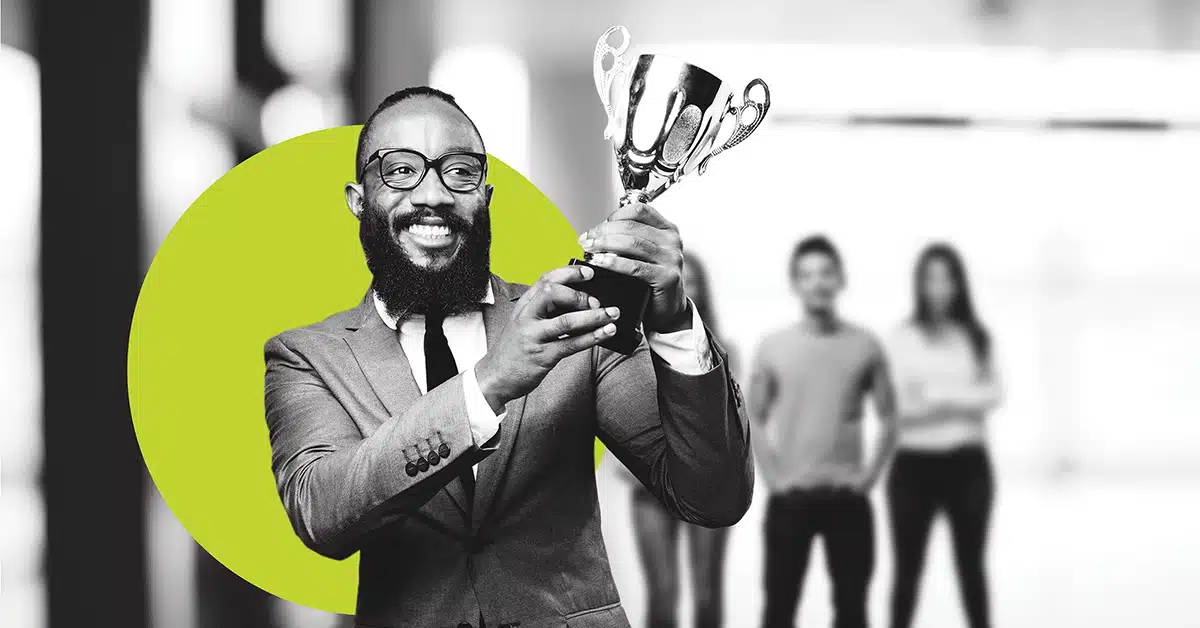Have you heard? More emails are opened on mobile devices than on desktops. Mobile is big and getting bigger. These are the most common ways marketers have been making their emails mobile-friendly.
Responsive versus “mobile-friendly” emails
Note that about half of respondents said they’ve created full-on responsive templates, and half said they had adapted an email design that renders well on all devices. There’s a big difference there. “Responsive” design specifically means that the code that creates the email is smart enough to
- Know which kind of device it’s on, and
- Show different code to the email client, based on that device information.
That’s sophisticated stuff. It means you can do things like have a two-column email design for desktop viewers, and a one-column design for mobile readers.
This is certainly a good thing, but many companies (including Google) go for a simpler approach. Instead of a responsive design, they use a fluid design or a “mobile-friendly” or “scalable” design.
Scalable emails are designed to look as good as possible on all devices. These emails will have a set width, so if you look at them on a desktop, you’ll see an email that looks kind of like a column.
This is a static email on a desktop:
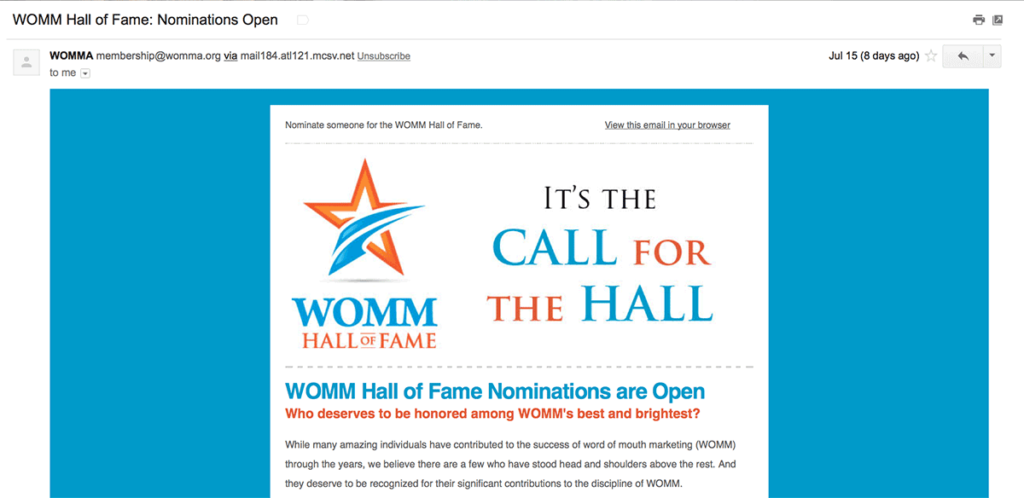
This is that same email on an iPhone:

The other alternative – a fluid design – will fill the screen width available according to percentages, instead of a set width. For example, a full-width text column might be set to 100%. If there are two columns, they’re set to 50% each.
All three designs have their place. If you’re reading this, you’re probably already using one of them.
But a good template structure is just the start. And even if you can check off everything listed on that eConsultancy table, I’ve got a few more ideas for you to make your emails even more mobile-friendly.
These 10 tips are all fairly easy to do. Most of them won’t even take much time. Implement just a few of these, and as mobile gets bigger and bigger hopefully your results will, too.
Optimize for a 3-second read
If you get only one thing from this article, get this: Nearly half of your mobile readers spend three seconds or less with your emails. And that’s counting only the people who read it at all. It doesn’t count the subscribers who cull your email without ever opening it.
As you can see in the chart below, this stat applies to desktop readers, too, but on mobile devices it’s even more accentuated. While you consider this chart, remember that iPhones make up the lion’s share of mobile email opens.
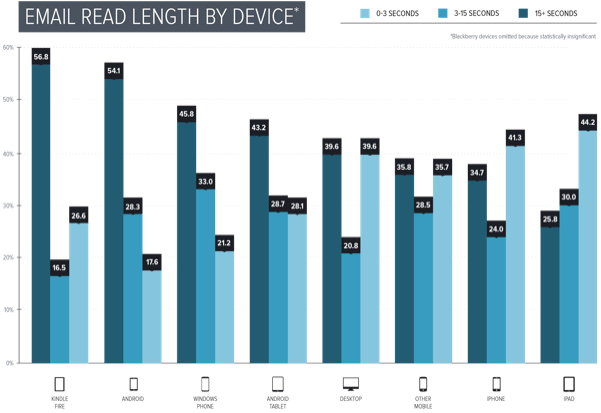
When you start seeing your emails through the hyper-speed experience lens of mobile subscribers, a lot of the best practices of mobile email fall in line. Of course, some readers will stay with your emails longer, but it’s those first three seconds of assessment that flips the switch of whether subscribers decide to linger … or to leave.
Keep subject lines short
If we’re going to talk speed reading and snap-second assessments, we’ve got to talk about the subject line. And while the sender name is actually more prominent in mobile devices, the subject line still counts.
Most sources recommend a subject line of about 30 characters for mobile email subject lines. There are also plenty of studies that show longer subject lines work fine.
You can get away with a longer subject line – if you’re smart about how you write the copy. Put the most important information first, then tack details on at the end. That way if someone’s holding their device vertically (aka in “portrait mode”), they’ll get the basics of your message. If they’re got their device turned sideways, they’ll see more of it.
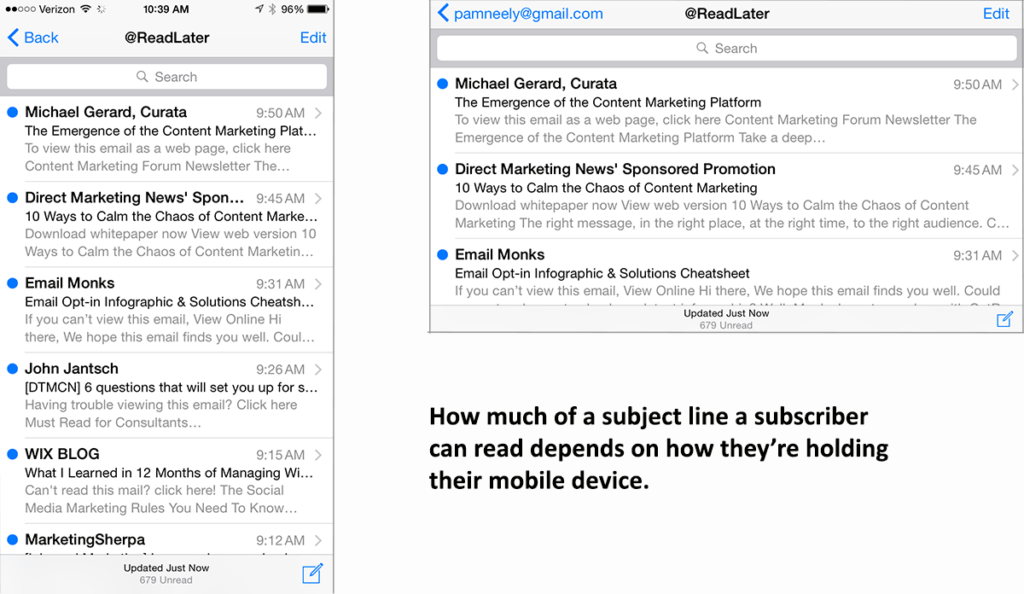
Use preheader text
When you view your inbox from a mobile device, there’s more room allocated to preheader text than to subject lines. As you know so well, the inbox is super-valuable real estate. So make the most of it and optimize your preheader text. Don’t waste this precious space on the “can’t read this email?” link.
Preheader text, like subject lines, needs to put the most important information first. Consider starting with copy that is basically a sub-header, or copy that’s a call to action. Or, ideally, copy that is both.
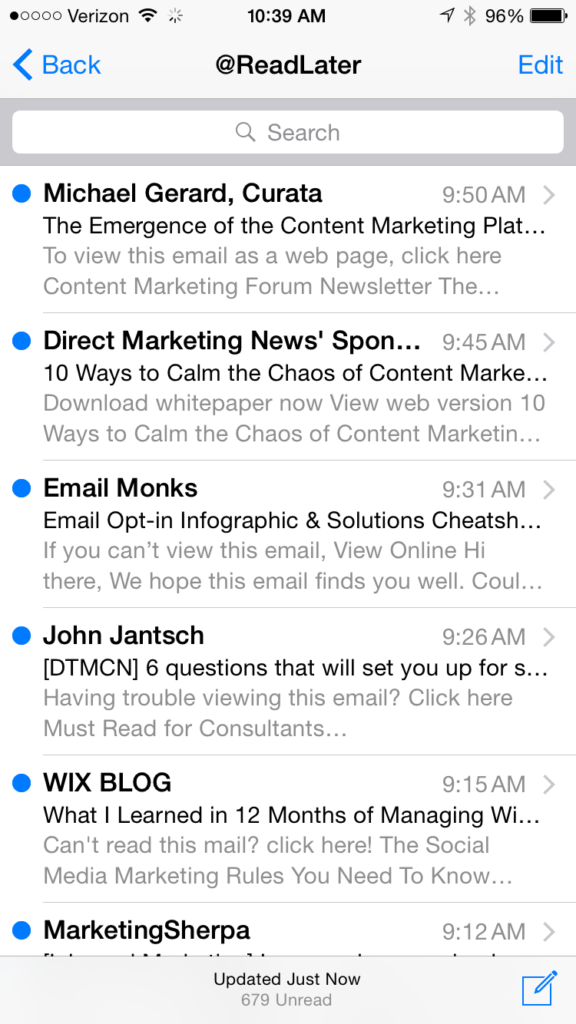
Keep email messages short
Speed matters everywhere. In the context of mobile email, it applies because of the 3-second rule. But speed is also important because of screen size, download times, and conversion rates.
This is not to say that you can’t ever have another email that’s more than one mobile screen. But consider breaking your emails up so each element of them fits in one screen. You’ll focus your readers’ attention, which makes them more likely to follow your call to action.
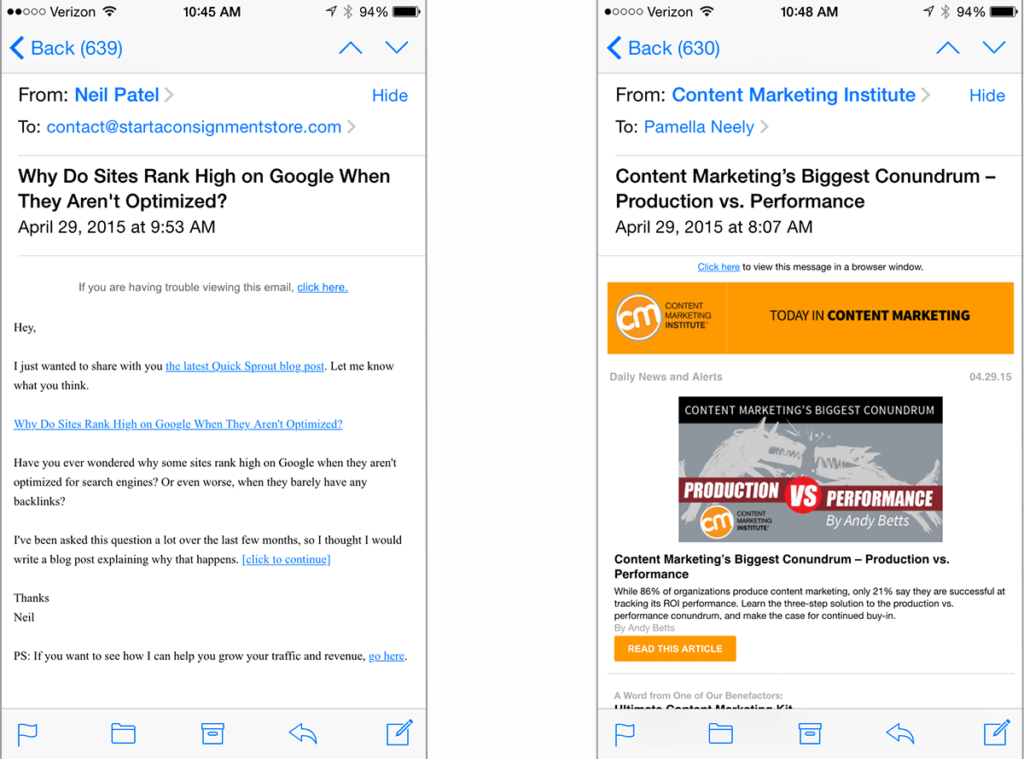
Think horizontal and vertical
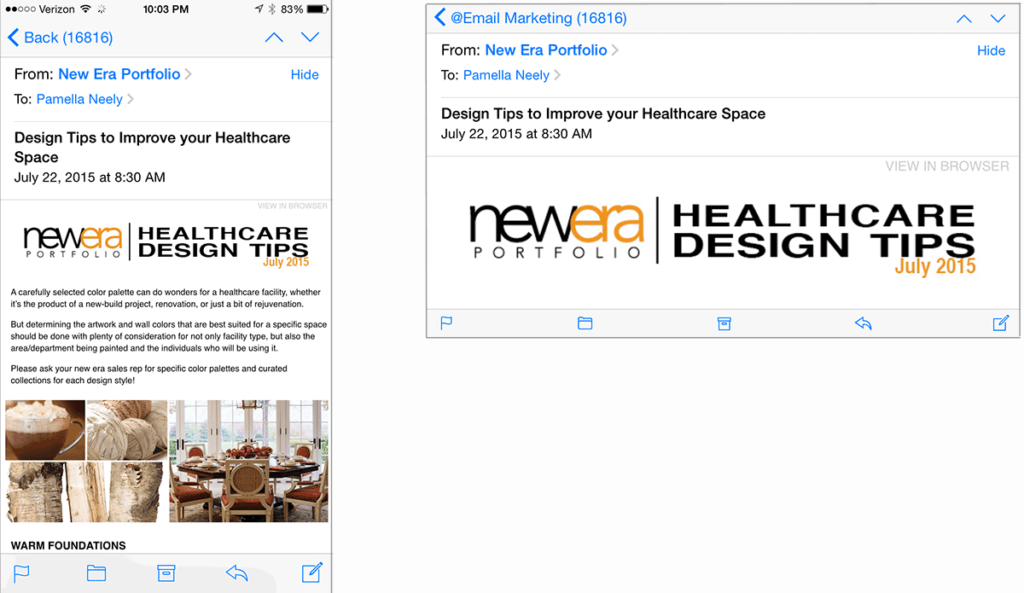
Most of the time, we can be sure our subscribers aren’t reading their desktops and laptops sideways. Not so with mobile devices. And while this is probably just item #143 in the list of things that make mobile designers crazy, it is possible to get it right. The email below illustrates it in action. It looks good in both portrait and landscape view.
Use a legible typeface (and size!)
This is probably the biggest general fail I see in mobile emails. Tiny type just punishes people for trying to read it. So follow Apple’s design cue and use at least 16-point type for body copy and 22-point type for headlines.
The three emails below show what a difference larger type can make. If you look closely, you’ll see another reason why larger type helps – it’s line length. Many mobile-friendly email designs are set to expand and contract based on the device they’re viewed on. That can result in very long text lines… which are hard to read unto themselves. Larger type shortens line length to the roughly 50-75 characters recommended by usability experts. And the net-net of that? Your copy gets read, your ideas are understood, and maybe your subscriber clicks.
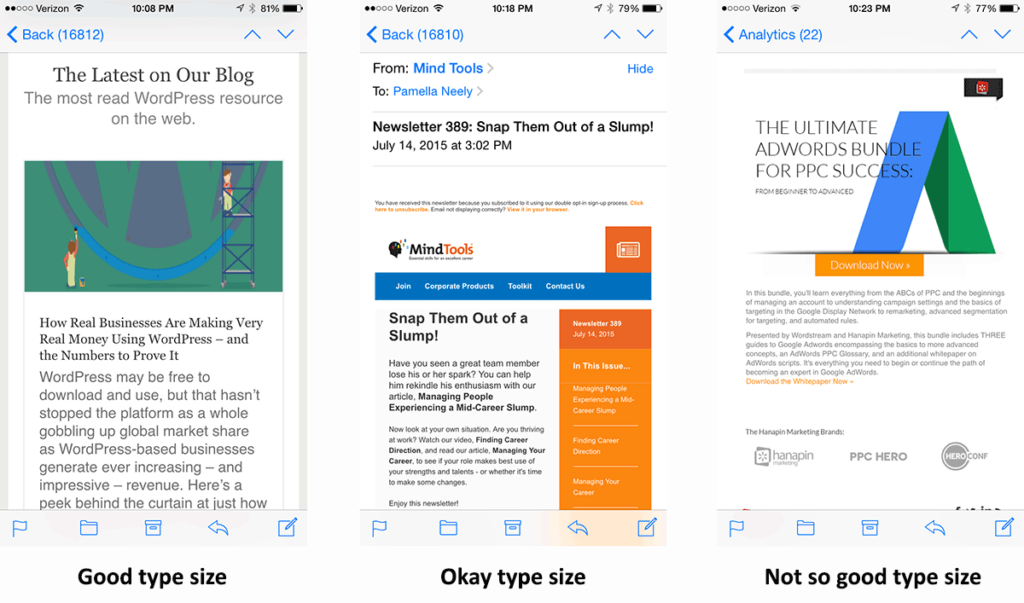
Limit navigation options
Want the essence of good mobile emails in one word? Simplicity. Because of that, navigation often has to go. Even if it stays, it needs to get trimmed down.
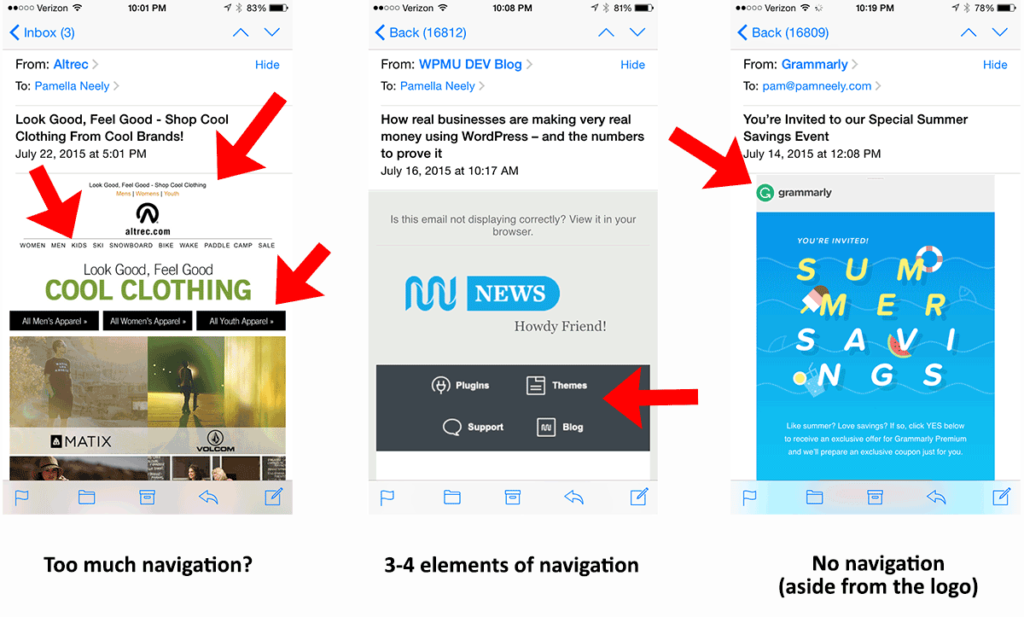
Your emails should always have a clickable logo, of course. And maybe a call to action on the right side of the header. But anything after that is gravy… or possibly even a distraction.
Keep images small
Now, why would I tell you to keep images small, and then show an email with a HUGE header image? To make a point about file size. As mentioned just above, emails must load fast. Like instantaneously. And images are the #1 inhibitor of fast load times.
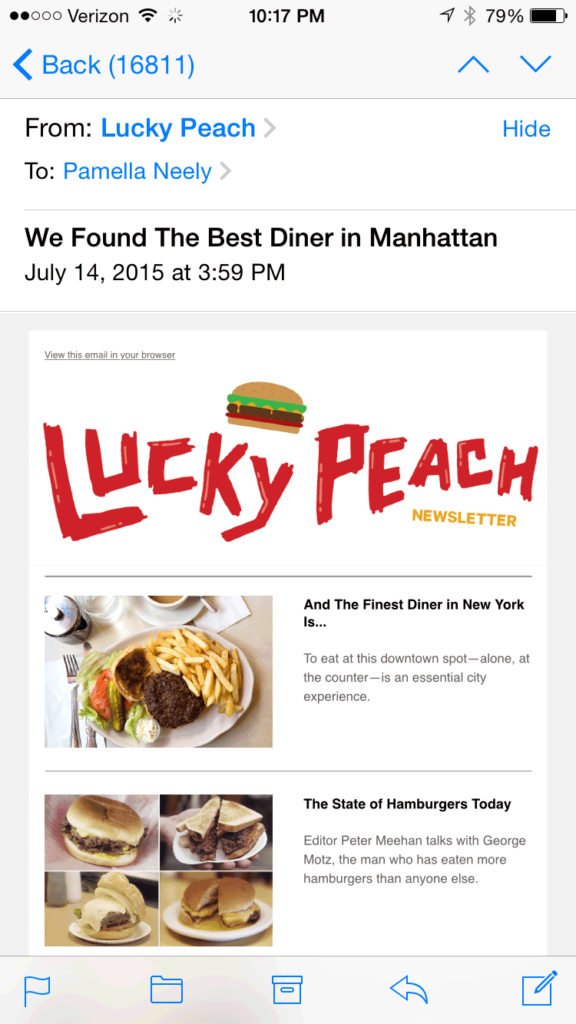
This doesn’t have to be. Use any one of the free online image compression tools like Jpegmini can keep your files trim. What does “trim” mean? I suggest you try to keep your images below 5-6kb per image. Of course, if you’ve got just one image in the email, you could probably get away with something larger. But if you’ve got 20 images in the email, it would probably be better to keep each one below 2 kb.
While we’re here, want a hack for boosting click-through rates? Make the images clickable. It blows me away how many smart companies don’t do this. One of the biggest hurdles with tiny screens is to make things easier to click. Fortunately, we’ve got these pretty images that our eyes are just naturally drawn to. Many of us want to click them…
Make your call to actions clickable
This is another variation on the “make things in your emails easy to click” rule, but it’s so critical I couldn’t pass it up. Make your call to actions easy to click. The minimum recommended “clickable” size is 44 x 44 pixels with 10 pixels of space around them, but that really is the minimum. Why make it hard for people?
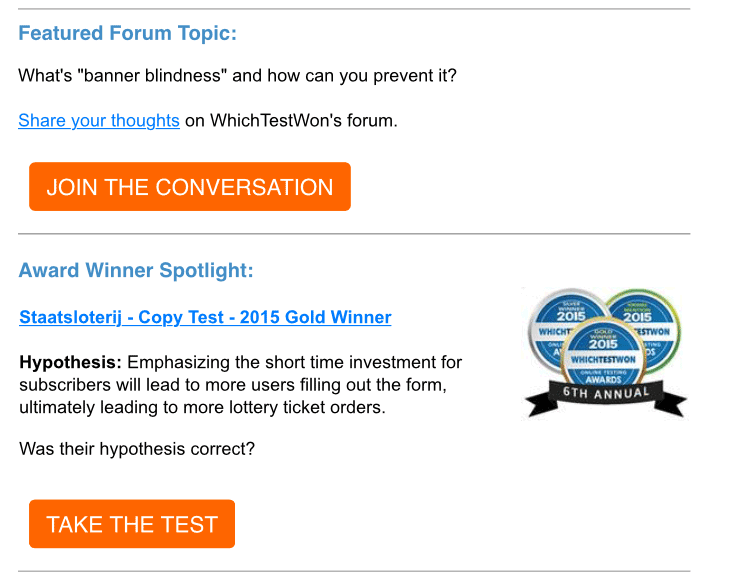
Also remember that many folks still have their images turned off. So your call to action better work and look nice for them, too. Usually this means a CSS-created button.
Make your social media icons clickable
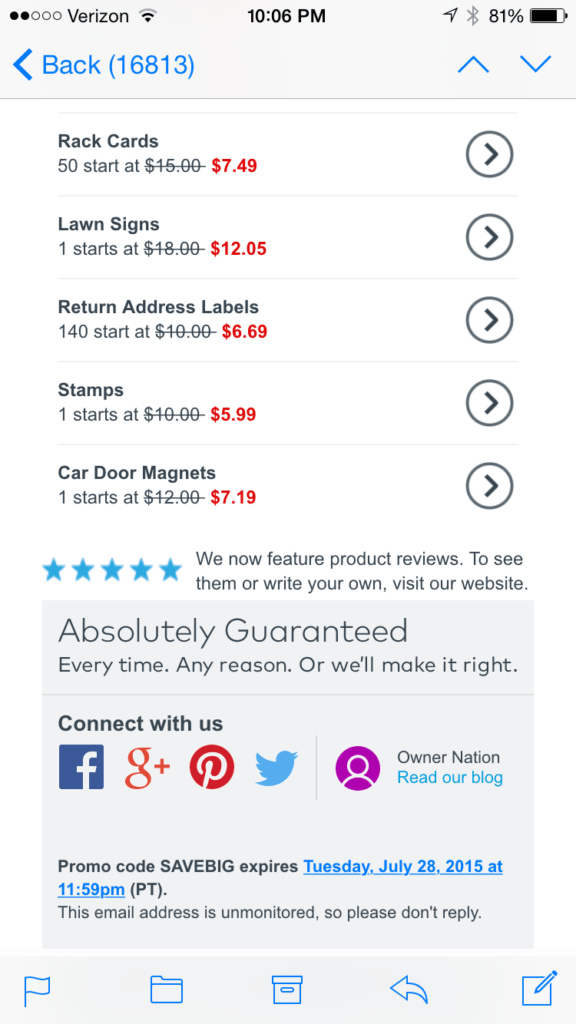
After tiny type size, this is the next most universal fail of mobile emails. If you’re going to include social media icons, please make them clickable. Let them even take up a whole width of the email. Really. This email from VistaPrint almost does that. It’s one of the nicest examples of clickable social media icons I’ve found.